C#实现的文件批量重命名功能示例
时间:2022-12-09本文实例讲述了C#实现的文件批量重命名功能。分享给大家供大家参考,具体如下:
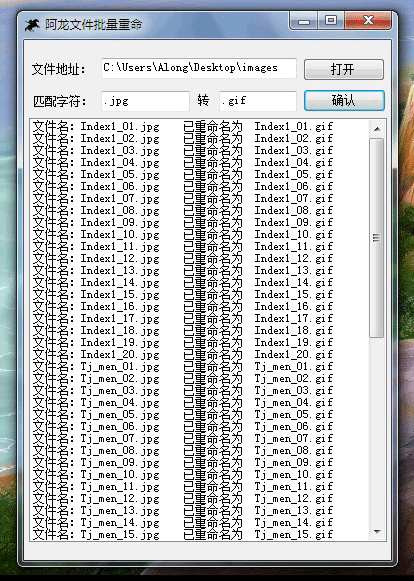
using System;
using System.Collections.Generic;
using System.ComponentModel;
using System.Data;
using System.Drawing;
using System.Text;
using System.Windows.Forms;
//C#批量重命名文件代码的实现
//添加文件操作空间引用
using System.IO;
namespace WindowsApplication1
{
public partial class Form1 : Form
{
public Form1()
{
InitializeComponent();
}
private void Form1_Load(object sender, EventArgs e)
{
}
private void button1_Click(object sender, EventArgs e)
{
FolderBrowserDialog f1 = new FolderBrowserDialog();
if (f1.ShowDialog() == DialogResult.OK)
{
textBox3.Text = f1.SelectedPath;
}
}
private void button2_Click(object sender, EventArgs e)
{
if (textBox3.Text!=""){
if(textBox1.Text!="")
{
string strOldFileName;
string strNewFileName;
string strOldPart = this.textBox1.Text.Trim();
string strNewPart = this.textBox2.Text.Trim();
string strNewFilePath;
string strFileFolder;
int TotalFiles = 0;
DateTime StartTime = DateTime.Now;//获取开始时间
try{
DirectoryInfo di = new DirectoryInfo(textBox3.Text);
FileInfo[] filelist = di.GetFiles("*.*");
strFileFolder = textBox3.Text;
int i = 0;
foreach (FileInfo fi in filelist)
{
strOldFileName = fi.Name;
strNewFileName = fi.Name.Replace(strOldPart, strNewPart);
strNewFilePath = @strFileFolder + "\\" + strNewFileName;
filelist[i].MoveTo(@strNewFilePath);
TotalFiles += 1;
this.listBox1.Items.Add("文件名:" + strOldFileName + " 已重命名为 " + strNewFileName + "");
i += 1;
}
DateTime EndTime = DateTime.Now;//获取结束时间
TimeSpan ts = EndTime - StartTime;
this.listBox1.Items.Add("总耗时:" + ts.Hours.ToString() + "时" + ts.Minutes.ToString() + "分" + ts.Seconds.ToString() + "秒"+ ts.Milliseconds.ToString()+"毫秒");
}
catch
{
MessageBox.Show("路径无效!");
}
}
else
{
MessageBox.Show("没有匹配字符");
}
}
else
{
MessageBox.Show("请先择择路径!");
}
}
}
}
更多关于C#相关内容感兴趣的读者可查看本站专题:《C#文件操作常用技巧汇总》、《C#遍历算法与技巧总结》、《C#程序设计之线程使用技巧总结》、《C#操作Excel技巧总结》、《C#中XML文件操作技巧汇总》、《C#常见控件用法教程》、《WinForm控件用法总结》、《C#数据结构与算法教程》、《C#数组操作技巧总结》及《C#面向对象程序设计入门教程》
希望本文所述对大家C#程序设计有所帮助。
相关文章
 C#如何将Access中以时间段条件查询的数据添加到这篇文章主要介绍了C# 将Access中以时间段条件查询的数据添加到ListView中,需要的朋友可以参考下
C#如何将Access中以时间段条件查询的数据添加到这篇文章主要介绍了C# 将Access中以时间段条件查询的数据添加到ListView中,需要的朋友可以参考下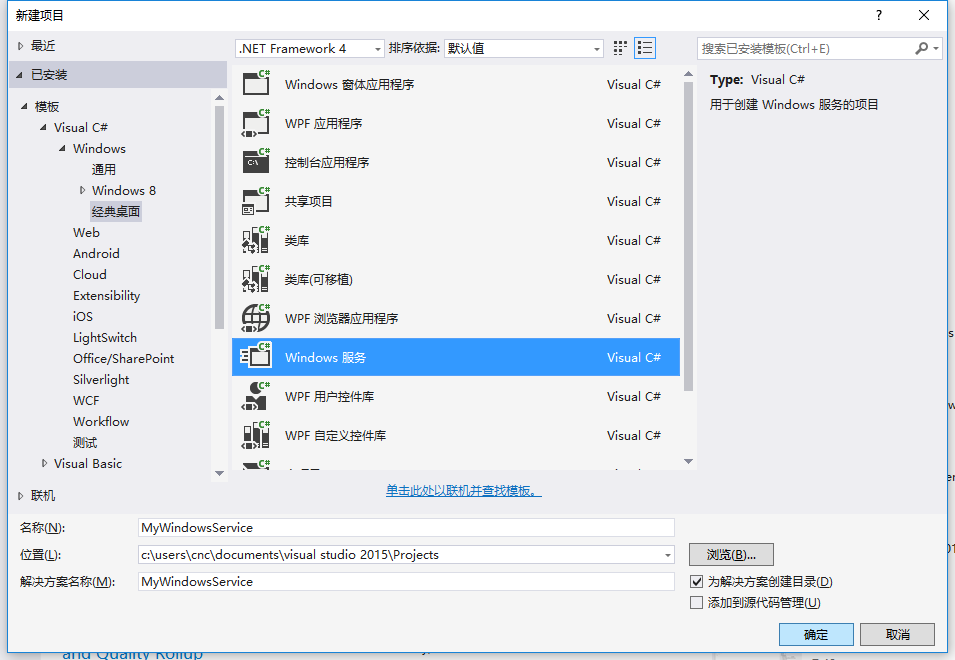 使用C#创建Windows服务的实例代码这篇文章主要介绍了使用C#创建Windows服务的实例代码,小编觉得挺不错的,现在分享给大家,也给大家做个参考。一
使用C#创建Windows服务的实例代码这篇文章主要介绍了使用C#创建Windows服务的实例代码,小编觉得挺不错的,现在分享给大家,也给大家做个参考。一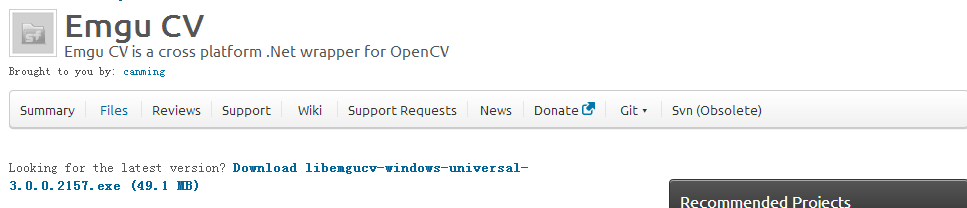 C#身份证识别相关技术功能详解这篇文章主要介绍了C#身份证识别相关技术详解,具有一定的参考价值,感兴趣的小伙伴们可以参考一下
C#身份证识别相关技术功能详解这篇文章主要介绍了C#身份证识别相关技术详解,具有一定的参考价值,感兴趣的小伙伴们可以参考一下 C#中TCP粘包问题的解决方法这篇文章主要为大家详细介绍了C#中TCP粘包问题的解决方法,具有一定的参考价值,感兴趣的小伙伴们可以参考一下
C#中TCP粘包问题的解决方法这篇文章主要为大家详细介绍了C#中TCP粘包问题的解决方法,具有一定的参考价值,感兴趣的小伙伴们可以参考一下 C#实现的海盗分金算法实例这篇文章主要介绍了C#实现的海盗分金算法,结合具体实例形式分析了海盗分金算法的原理与C#相应实现技巧,需要的朋
C#实现的海盗分金算法实例这篇文章主要介绍了C#实现的海盗分金算法,结合具体实例形式分析了海盗分金算法的原理与C#相应实现技巧,需要的朋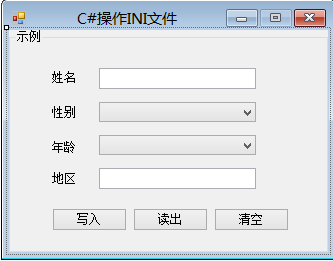 C#操作INI配置文件示例详解这篇文章主要为大家详细介绍了C#操作INI配置文件示例,具有一定的参考价值,感兴趣的小伙伴们可以参考一下
C#操作INI配置文件示例详解这篇文章主要为大家详细介绍了C#操作INI配置文件示例,具有一定的参考价值,感兴趣的小伙伴们可以参考一下
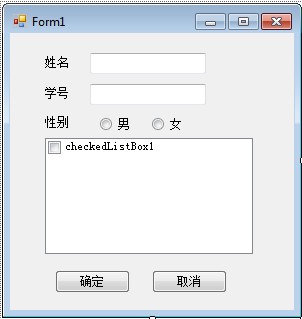 C#使用checkedListBox1控件链接数据库的方法示例这篇文章主要介绍了C#使用checkedListBox1控件链接数据库的方法,结合具体实例形式分析了数据库的创建及checkedListBox1控件连接数
C#使用checkedListBox1控件链接数据库的方法示例这篇文章主要介绍了C#使用checkedListBox1控件链接数据库的方法,结合具体实例形式分析了数据库的创建及checkedListBox1控件连接数