浅谈css3新单位vw、vh、vmin、vmax的使用详解
时间:2017-12-05(1)点击按钮,在屏幕中央显示原始图片的大图。
(2)如果图片原始宽高均不超过屏幕宽高的 90%,则显示图片的默认大小。
(3)如果图片原始宽高均超过屏幕宽高的 90%,则限制为屏幕的 90%,使其能够完全显示。

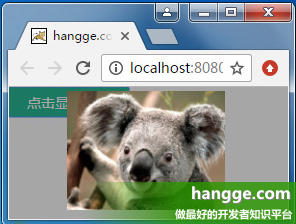
2,样例代码
<!DOCTYPE html>
<html>
<head>
<meta charset="utf-8">
<title>hangge.com</title>
<script type="text/javascript" src="js/jquery.js"></script>
<style>
html, body, div, span, button {
margin: 0;
padding: 0;
border: 0;
}
button {
width: 120px;
height: 30px;
color: #FFFFFF;
font-family: "微软雅黑";
font-size: 14px;
background: #28B995;
}
.dialog-container {
display: none;
width: 100vw;
height: 100vh;
background-color: rgba(0,0,0,.35);
text-align: center;
position: fixed;
top: 0;
left: 0;
z-index: 10;
}
.dialog-container:after {
display: inline-block;
content: '';
width: 0;
height: 100%;
vertical-align: middle;
}
.dialog-box {
display: inline-block;
text-align: left;
vertical-align: middle;
position: relative;
}
.demo-image {
max-width: 90vw;
max-height: 90vh;
}
</style>
</head>
<body>
<button onclick="$('#dialogContainer').show();">点击显示大图</button>
<div id="dialogContainer" class="dialog-container" onclick="$('#dialogContainer').hide();">
<div class="dialog-box">
<img src="image.jpg" class="demo-image" />
</div>
</div>
</body>
</html>
六、实现 Word 文档页面效果
1,效果图
(1)使用 vh 单位,我们可把 web 页面做得像 Office 文档那样,一屏正好一页。改变浏览器窗口尺寸,每页的大小也会随之变化。
(2)拖动滚动条,我们可以一直往下看到最后一页。

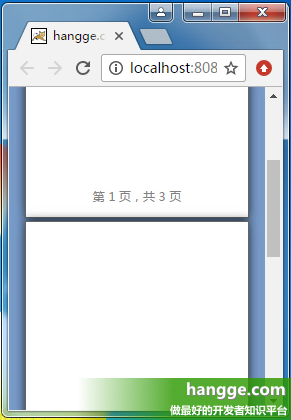
2,样例代码
<!DOCTYPE html>
<html>
<head>
<meta charset="utf-8">
<title>hangge.com</title>
<script type="text/javascript" src="js/jquery.js"></script>
<style>
html, body, div, span, button {
margin: 0;
padding: 0;
border: 0;
}
body {
background-color: #789BC9;
}
page {
display: block;
height: 98vh;
width: 69.3vh;
margin: 1vh auto;
padding: 12vh;
border: 1px solid #646464;
box-shadow: 0 0 15px rgba(0,0,0,.75);
box-sizing: border-box;
background-color: white;
position: relative;
}
page:after {
content: attr(data-page);
color: graytext;
font-size: 12px;
text-align: center;
bottom: 4vh;
position: absolute;
left: 10vh;
right: 10vh;
}
a {
color: #34538b;
font-size: 14px;
}
</style>
<script type="text/javascript">
$(document).ready(function(){
var lenPage = $("page").length;
//自动添加每页底部的页码
$("page").each(function(i){
$(this).attr("data-page", "第 "+ (i+1) +" 页,共 "+ lenPage +" 页");
});
});
</script>
</head>
<body>
<page><a href="http://hangge.com">欢迎访问 hangge.com</a></page>
<page></page>
<page></page>
</body>
</html>
以上就是本文的全部内容,希望对大家的学习有所帮助,也希望大家多多支持。
相关文章
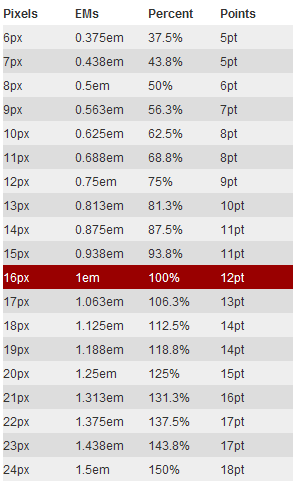 详解CSS3 rem(设置字体大小) 教程本篇文章主要介绍了详解CSS3 rem(设置字体大小) 教程,小编觉得挺不错的,现在分享给大家,也给大家做个参考。一起
详解CSS3 rem(设置字体大小) 教程本篇文章主要介绍了详解CSS3 rem(设置字体大小) 教程,小编觉得挺不错的,现在分享给大家,也给大家做个参考。一起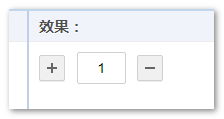 CSS3 linear-gradient线性渐变生成加号和减号的方法本篇文章主要介绍了CSS3 linear-gradient线性渐变生成加号和减号的方法,具有一定的参考价值,感兴趣的小伙伴们可以参
CSS3 linear-gradient线性渐变生成加号和减号的方法本篇文章主要介绍了CSS3 linear-gradient线性渐变生成加号和减号的方法,具有一定的参考价值,感兴趣的小伙伴们可以参 CSS mask-image属性详细介绍(小结)这篇文章主要介绍了CSS mask-image属性详细介绍(小结)的相关资料,小编觉得挺不错的,现在分享给大家,也给大家做个
CSS mask-image属性详细介绍(小结)这篇文章主要介绍了CSS mask-image属性详细介绍(小结)的相关资料,小编觉得挺不错的,现在分享给大家,也给大家做个 浅谈css3中的渐进增强和优雅降级这篇文章主要介绍了css3中的渐进增强和优雅降级的相关资料,小编觉得挺不错的,现在分享给大家,也给大家做个参考
浅谈css3中的渐进增强和优雅降级这篇文章主要介绍了css3中的渐进增强和优雅降级的相关资料,小编觉得挺不错的,现在分享给大家,也给大家做个参考 浅谈css3中calc在less编译时被计算的解决办法这篇文章主要介绍了浅谈css3中calc在less编译时被计算的解决办法的相关资料,小编觉得挺不错的,现在分享给大家,
浅谈css3中calc在less编译时被计算的解决办法这篇文章主要介绍了浅谈css3中calc在less编译时被计算的解决办法的相关资料,小编觉得挺不错的,现在分享给大家, 用CSS3实现无限循环的无缝滚动的示例代码这篇文章主要介绍了用CSS3实现无限循环的无缝滚动的示例代码,小编觉得挺不错的,现在分享给大家,也给大家做个参
用CSS3实现无限循环的无缝滚动的示例代码这篇文章主要介绍了用CSS3实现无限循环的无缝滚动的示例代码,小编觉得挺不错的,现在分享给大家,也给大家做个参
 纯css实现照片墙3D效果的示例代码这篇文章主要介绍了纯css实现照片墙3D效果的示例代码,可以实现鼠标经过图片实现改变,具有一定的参考价值,感兴趣的小
纯css实现照片墙3D效果的示例代码这篇文章主要介绍了纯css实现照片墙3D效果的示例代码,可以实现鼠标经过图片实现改变,具有一定的参考价值,感兴趣的小 纯 Css 绘制扇形的方法示例本篇文章主要介绍了纯 Css 绘制扇形的方法示例,小编觉得挺不错的,现在分享给大家,也给大家做个参考。一起跟随小编过
纯 Css 绘制扇形的方法示例本篇文章主要介绍了纯 Css 绘制扇形的方法示例,小编觉得挺不错的,现在分享给大家,也给大家做个参考。一起跟随小编过