如何使用 Google UiAutomator 按两次按钮?
时间:2023-10-01问题描述
我有以下脚本,用于在 Android 中使用 UiAutomator 在计算器中输入33".但是,只接受第一个 '3',第二次按下完全被忽略.
I have the following script for typing '33' into the Calculator, in Android, using UiAutomator. However, only the first '3' is accepted, the second press is entirely ignored.
import com.android.uiautomator.core.*;
import com.android.uiautomator.testrunner.UiAutomatorTestCase;
public class MyFirstUiAutomatorTest extends UiAutomatorTestCase {
UiObject getByDescription(String description) {
return new UiObject(new UiSelector().description(description));
}
UiObject getByText(String description) {
return new UiObject(new UiSelector().text(description));
}
UiObject scrollableGetByText(String text ) throws UiObjectNotFoundException {
UiScrollable uiScrollable = new UiScrollable(new UiSelector().scrollable(true));
uiScrollable.setAsHorizontalList();
return uiScrollable.getChildByText(new UiSelector().className(
android.widget.TextView.class.getName()),
text);
}
public void testStuff() throws UiObjectNotFoundException {
getUiDevice().pressHome();
getByDescription("Apps").clickAndWaitForNewWindow();
getByText("Apps").click();
scrollableGetByText("Calculator").clickAndWaitForNewWindow();
// pressing '+' and '=' effectively clears the previous input
getByText("+").click();
getByText("=").click();
getByText("3").click();
// this second '3' is ignored
getByText("3").click();
}
}
我尝试在第一次点击后添加睡眠 2 秒,方法是:
I've tried adding a sleep for 2 seconds after the first click, by doing:
try {
Thread.sleep(2000);
} catch (InterruptedException e) {
e.printStackTrace();
}
...但这并没有改变任何东西.
... but that didn't change anything.
我还尝试在 2 个 '3' 之间单击另一个按钮,即:
I also tried clicking on a different button, in between the 2 '3's, ie:
new UiObject(new UiSelector().text("3")).click();
new UiObject(new UiSelector().className("android.widget.EditText")).click();
new UiObject(new UiSelector().text("3")).click();
...但这也没有用.
想法?
(注意:在 AVD 中使用 Android 4.1.2;在 Ubuntu linux 12.04 上运行)
(Note: using Android 4.1.2, in an AVD; running on Ubuntu linux 12.04)
编辑,根据 Rami 的观察,我尝试了以下方法,以重复使用相同的 UiObject 对象来获得相同描述的第二次请求:
Edit, following Rami's observations, I tried the following, to reuse the same UiObject object for a second request for the same description:
HashMap<String,UiObject> objectByText = new HashMap<String,UiObject>();
UiObject getByText(String description) {
if( objectByText.containsKey(description)) {
System.out.println("" + objectByText.get(description) );
return objectByText.get(description);
}
System.out.println("Created new object for [" + description + "]");
UiObject object = new UiObject(new UiSelector().text(description));
objectByText.put(description, object );
System.out.println("" + object );
return object;
}
...但它不起作用,即使它每次都清楚地重用同一个 UiObject,因为它只说一次为 [3] 创建新对象".
... but it didn't work, even though it is clearly reusing the same UiObject each time, because it only says 'Created new object for [3]' once.
然后我尝试了 UiDevice.click() 'trick',通过创建一个函数 'click' 如下,再次遵循 Rami 的观察:
Then I tried the UiDevice.click() 'trick', by creating a function 'click' as follows, again, following Rami's observations:
void click(UiObject target ) throws UiObjectNotFoundException {
Rect rect = target.getBounds();
System.out.println("rect: " + rect );
getUiDevice().click(rect.centerX(), rect.centerY());
}
但是,这对我也不起作用:只出现第一个3",第二个被忽略,即使两次点击都明显在同一个地方,因为 rect:输出位置相同.如果我使用自己的桌面鼠标手动单击3"两次,则两个 3 都显示正常.
However, this didn't work for me either: only the first '3' appears, and the second is ignored, even though both clicks are clearly in the same place, because the rect: output locations are identical. If I click '3' twice manually, using my own desktop mouse, then both 3s appear ok.
我还尝试在两次点击之间添加两秒 Thread.sleep(),但我仍然只出现了一个3".
I also tried adding a two second Thread.sleep() between the clicks, and still only a single '3' appeared for me.
推荐答案
不要只按文本搜索,而是尝试按文本和类搜索.这是执行此操作的示例方法.
Instead of just searching by text, try searching by the text and the class. Here is a sample method for doing so.
Uiobject getByTextAndClass(String text, String className) {
return new UiObject(new UiSelector().text(text).className(className));
}
然后,如果您尝试为带有数字 3 的计算器按钮调用此方法:
And then if you are trying to call this method for the Calculator button with number 3 on it:
getByTextAndClass("3", android.widget.Button.class.getName()).click();
您可以使用 UiAutomatorViewer 工具:{android-sdk}/tools/uiautomator.bat 查看不同 UiObject 的类名和其他属性.
You can use the UiAutomatorViewer tool: {android-sdk}/tools/uiautomator.bat to check the classnames and other attributes of different UiObjects.
这适用于我的 4.2.2 设备,但我正在下载 4.1.2 以在那里进行测试.
This works on my 4.2.2 devices, but I am downloading 4.1.2 to test it on there as well.
我在 4.1.2 AVD 上尝试过,它可以在我的 Windows 机器上运行.
I tried it on a 4.1.2 AVD and it works on my Windows machine.
这篇关于如何使用 Google UiAutomator 按两次按钮?的文章就介绍到这了,希望我们推荐的答案对大家有所帮助,也希望大家多多支持html5模板网!
相关文章
 如何检测 32 位 int 上的整数溢出?How can I detect integer overflow on 32 bits int?(如何检测 32 位 int 上的整数溢出?)
如何检测 32 位 int 上的整数溢出?How can I detect integer overflow on 32 bits int?(如何检测 32 位 int 上的整数溢出?) return 语句之前的局部变量,这有关系吗?Local variables before return statements, does it matter?(return 语句之前的局部变量,这有关系吗?)
return 语句之前的局部变量,这有关系吗?Local variables before return statements, does it matter?(return 语句之前的局部变量,这有关系吗?) 如何将整数转换为整数?How to convert Integer to int?(如何将整数转换为整数?)
如何将整数转换为整数?How to convert Integer to int?(如何将整数转换为整数?) 如何在给定范围内创建一个随机打乱数字的 intHow do I create an int array with randomly shuffled numbers in a given range(如何在给定范围内创建一个随机打乱数字的 int 数组)
如何在给定范围内创建一个随机打乱数字的 intHow do I create an int array with randomly shuffled numbers in a given range(如何在给定范围内创建一个随机打乱数字的 int 数组) java的行为不一致==Inconsistent behavior on java#39;s ==(java的行为不一致==)
java的行为不一致==Inconsistent behavior on java#39;s ==(java的行为不一致==) 为什么 Java 能够将 0xff000000 存储为 int?Why is Java able to store 0xff000000 as an int?(为什么 Java 能够将 0xff000000 存储为 int?)
为什么 Java 能够将 0xff000000 存储为 int?Why is Java able to store 0xff000000 as an int?(为什么 Java 能够将 0xff000000 存储为 int?)
最新文章
- 在 Spring Boot IntegrationTest 上禁用 @Schedule
- TestNG 依赖于不同类的方法
- TestNG:一个@Test 有多个@DataProvider
- 为 Web 应用程序选择 java 自动化测试工具
- TestNG retryAnalyzer 仅在方法@Test 中定义时有效,在
- 在套件级别上并行运行 JUnit 测试?
- 如何将特定键绑定到 Eclipse 中的不同启动配置?
- 使用动态值覆盖 Junit Test 中的默认 Spring-Boot app
- 与 PhantomJS 等效的 Java 是什么?
- 无法在带有 Selenium 的 IE 11 上的关闭窗口上找到元
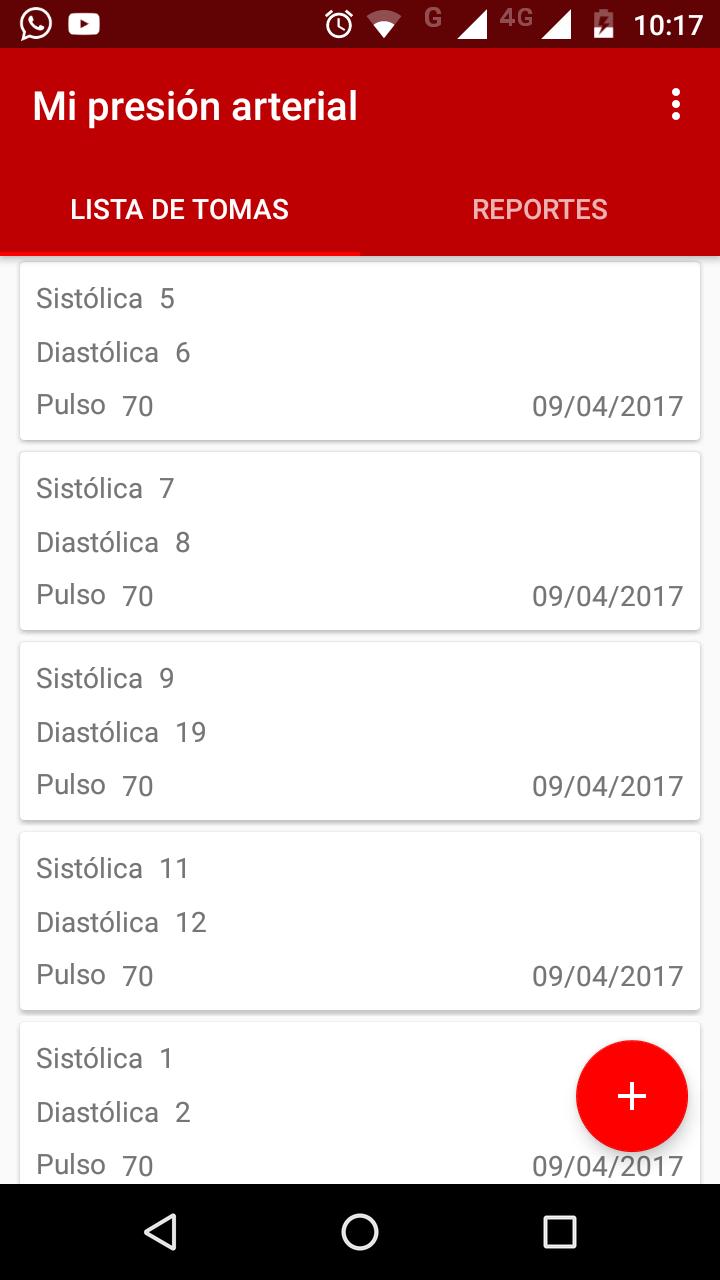 如何使用 SimpleDateFormat.parse() 将 Calendar.toString()How can I Convert Calendar.toString() into date using SimpleDateFormat.parse()?(如何使用 SimpleDateFormat.parse() 将 Calendar.toString() 转换为日期?)
如何使用 SimpleDateFormat.parse() 将 Calendar.toString()How can I Convert Calendar.toString() into date using SimpleDateFormat.parse()?(如何使用 SimpleDateFormat.parse() 将 Calendar.toString() 转换为日期?)