java swing应用程序中如何保留和删除多个图形对象
时间:2023-09-30问题描述
我有一个图像,我在其上使用预定义的位置来创建具有颜色的图形对象.通过单击鼠标,我尝试在其上创建一些带有颜色的椭圆.其实我达不到这个目的.因为,当我单击预定义位置时,我可以在其上创建一个椭圆,但是当我单击另一个预定义位置时,第一个椭圆消失了.
I have an image and I use pre-defined positions on it to create graphic objects with colors . With a mouse click I try to create some ovals on it with colors . Actually I couldn't achieve this objective. Because , when I click on a pre-defined position I could create an oval on it but when I click on another pre-defined position first oval has gone.
一个椭圆可以通过点击两次来移除.
An oval can be removed by click on it twice.
看看这个,
public class PrintDialog extends javax.swing.JDialog{
private int count = 0;
private int count_1 = 0;
/**
* Creates new form PrintFeetDialog
*/
public PrintDialog(java.awt.Frame parent, boolean modal)
{
super(parent, modal);
initComponents();
ImagePanel panel = new ImagePanel("Areas.jpg");
this.getContentPane().add(panel);
this.setResizable(false);
this.setLocationRelativeTo(panel);
this.pack();
}
private void formMouseClicked(java.awt.event.MouseEvent evt)
{
// TODO add your handling code here:
System.out.println("Print y - " + evt.getY());
System.out.println("Print x - " + evt.getX());
if ((evt.getX() >= 68 && evt.getX() <= 84) && (evt.getY() >= 44 && evt.getY() <= 72))
{
Graphics g = getGraphics();
count++;
if (count == 1)
{
g.setColor(Color.red);
g.fillOval(66, 52, 20, 20);
// repaint();
} else if (count > 1)
{
g.setColor(new Color(-3692899));
g.fillOval(66, 52, 20, 20);
repaint();
count = 0;
}
g.dispose();
}
if ((evt.getX() >= 137 && evt.getX() <= 157) && (evt.getY() >= 50 && evt.getY() <= 75))
{
Graphics g1 = getGraphics();
count_1++;
if (count_1 == 1)
{
g1.setColor(Color.RED);
g1.fillOval(137, 54, 20, 20);
} else if (count_1 > 1)
{
g1.setColor(new Color(-3692899));
g1.fillOval(66, 52, 20, 20);
repaint();
count_1 = 0;
}
g1.dispose();
}
}
}
图像面板类
public class ImagePanel extends JPanel{
private Image img;
public ImagePanel(String img, String str)
{
//this(new ImageIcon(img).getImage());
}
public ImagePanel(String path)
{
Image img = new ImageIcon(path).getImage();
this.img = img;
Dimension size = new Dimension(img.getWidth(null), img.getHeight(null));
setPreferredSize(size);
setMinimumSize(size);
setMaximumSize(size);
setSize(size);
setLayout(null);
try
{
BufferedImage image = ImageIO.read(new File(path));
int rgb = image.getRGB(66, 52);
System.out.println("Colour is: "+rgb);
}
catch(IOException e)
{
e.printStackTrace();
}
}
public void paintComponent(Graphics g)
{
super.paintComponent(g);
g.drawImage(img, 0, 0, null);
}
}
有什么想法吗?
谢谢.
推荐答案
不要使用 getGraphics,这不是自定义绘画的工作方式,请参阅 在 AWT 和 Swing 中绘画 和 执行自定义绘画了解更多详情
Don't use getGraphics, this is not how custom painting works, see Painting in AWT and Swing and Performing Custom Painting for more details
基本思想是,您需要某种List,在其中添加每个形状.当 mouseClicked 发生时,您遍历列表并检查鼠标单击是否出现了其中一个形状,如果是,则从 List 中删除该形状,如果不是,您在单击它的位置创建一个新形状并将其添加到 List.
The basic idea is, you need some kind of List, into which you add each shape. When the mouseClicked occurs, you iterate through list and check to see if the mouse clicked occur one of the shapes, if it was, you remove the shape from the List, if not, you create a new shape at the point it was clicked and add it to the List.
然后,您可以在 paintComponent 方法中使用此 List 来物理绘制形状.
You then use this List inside the paintComponent method to physically paint the shapes.
此示例扩展了您的 ImagePanel 添加自定义绘画
This example extends your ImagePanel adding in the custom painting
import java.awt.Color;
import java.awt.Dimension;
import java.awt.EventQueue;
import java.awt.Graphics;
import java.awt.Graphics2D;
import java.awt.Image;
import java.awt.Shape;
import java.awt.event.MouseAdapter;
import java.awt.event.MouseEvent;
import java.awt.geom.Ellipse2D;
import java.awt.image.BufferedImage;
import java.io.File;
import java.io.IOException;
import java.util.ArrayList;
import java.util.Iterator;
import java.util.List;
import javax.imageio.ImageIO;
import javax.swing.ImageIcon;
import javax.swing.JFrame;
import javax.swing.JPanel;
import javax.swing.UIManager;
import javax.swing.UnsupportedLookAndFeelException;
public class Test {
public static void main(String[] args) {
new Test();
}
public Test() {
EventQueue.invokeLater(new Runnable() {
@Override
public void run() {
try {
UIManager.setLookAndFeel(UIManager.getSystemLookAndFeelClassName());
} catch (ClassNotFoundException | InstantiationException | IllegalAccessException | UnsupportedLookAndFeelException ex) {
ex.printStackTrace();
}
JFrame frame = new JFrame("Testing");
frame.setDefaultCloseOperation(JFrame.EXIT_ON_CLOSE);
frame.add(new DrawPane("/Volumes/Disk02/Dropbox/MegaTokyo/thumnails/0.jpg"));
frame.pack();
frame.setLocationRelativeTo(null);
frame.setVisible(true);
}
});
}
public class ImagePanel extends JPanel {
private Image img;
public ImagePanel(String img, String str) {
//this(new ImageIcon(img).getImage());
}
public ImagePanel(String path) {
Image img = new ImageIcon(path).getImage();
this.img = img;
try {
BufferedImage image = ImageIO.read(new File(path));
int rgb = image.getRGB(66, 52);
System.out.println("Colour is: " + rgb);
} catch (IOException e) {
e.printStackTrace();
}
}
@Override
public Dimension getPreferredSize() {
return img == null ? new Dimension(200, 200) : new Dimension(img.getWidth(this), img.getHeight(this));
}
@Override
public void paintComponent(Graphics g) {
super.paintComponent(g);
g.drawImage(img, 0, 0, null);
}
}
public class DrawPane extends ImagePanel {
private List<Shape> shapes;
public DrawPane(String img, String str) {
super(img, str);
init();
}
public DrawPane(String path) {
super(path);
init();
}
protected void init() {
shapes = new ArrayList<>(25);
addMouseListener(new MouseAdapter() {
@Override
public void mouseClicked(MouseEvent e) {
boolean clicked = false;
Iterator<Shape> it = shapes.iterator();
while (it.hasNext()) {
Shape shape = it.next();
if (shape.contains(e.getPoint())) {
it.remove();
clicked = true;
break;
}
}
if (!clicked) {
shapes.add(new Ellipse2D.Double(e.getX() - 10, e.getY() - 10, 20, 20));
}
repaint();
}
});
}
@Override
public void paintComponent(Graphics g) {
super.paintComponent(g);
Graphics2D g2d = (Graphics2D) g.create();
g2d.setColor(Color.RED);
for (Shape shape : shapes) {
g2d.draw(shape);
}
g2d.dispose();
}
}
}
这篇关于java swing应用程序中如何保留和删除多个图形对象?的文章就介绍到这了,希望我们推荐的答案对大家有所帮助,也希望大家多多支持html5模板网!
相关文章
 如何检测 32 位 int 上的整数溢出?How can I detect integer overflow on 32 bits int?(如何检测 32 位 int 上的整数溢出?)
如何检测 32 位 int 上的整数溢出?How can I detect integer overflow on 32 bits int?(如何检测 32 位 int 上的整数溢出?) return 语句之前的局部变量,这有关系吗?Local variables before return statements, does it matter?(return 语句之前的局部变量,这有关系吗?)
return 语句之前的局部变量,这有关系吗?Local variables before return statements, does it matter?(return 语句之前的局部变量,这有关系吗?) 如何将整数转换为整数?How to convert Integer to int?(如何将整数转换为整数?)
如何将整数转换为整数?How to convert Integer to int?(如何将整数转换为整数?) 如何在给定范围内创建一个随机打乱数字的 intHow do I create an int array with randomly shuffled numbers in a given range(如何在给定范围内创建一个随机打乱数字的 int 数组)
如何在给定范围内创建一个随机打乱数字的 intHow do I create an int array with randomly shuffled numbers in a given range(如何在给定范围内创建一个随机打乱数字的 int 数组) java的行为不一致==Inconsistent behavior on java#39;s ==(java的行为不一致==)
java的行为不一致==Inconsistent behavior on java#39;s ==(java的行为不一致==) 为什么 Java 能够将 0xff000000 存储为 int?Why is Java able to store 0xff000000 as an int?(为什么 Java 能够将 0xff000000 存储为 int?)
为什么 Java 能够将 0xff000000 存储为 int?Why is Java able to store 0xff000000 as an int?(为什么 Java 能够将 0xff000000 存储为 int?)
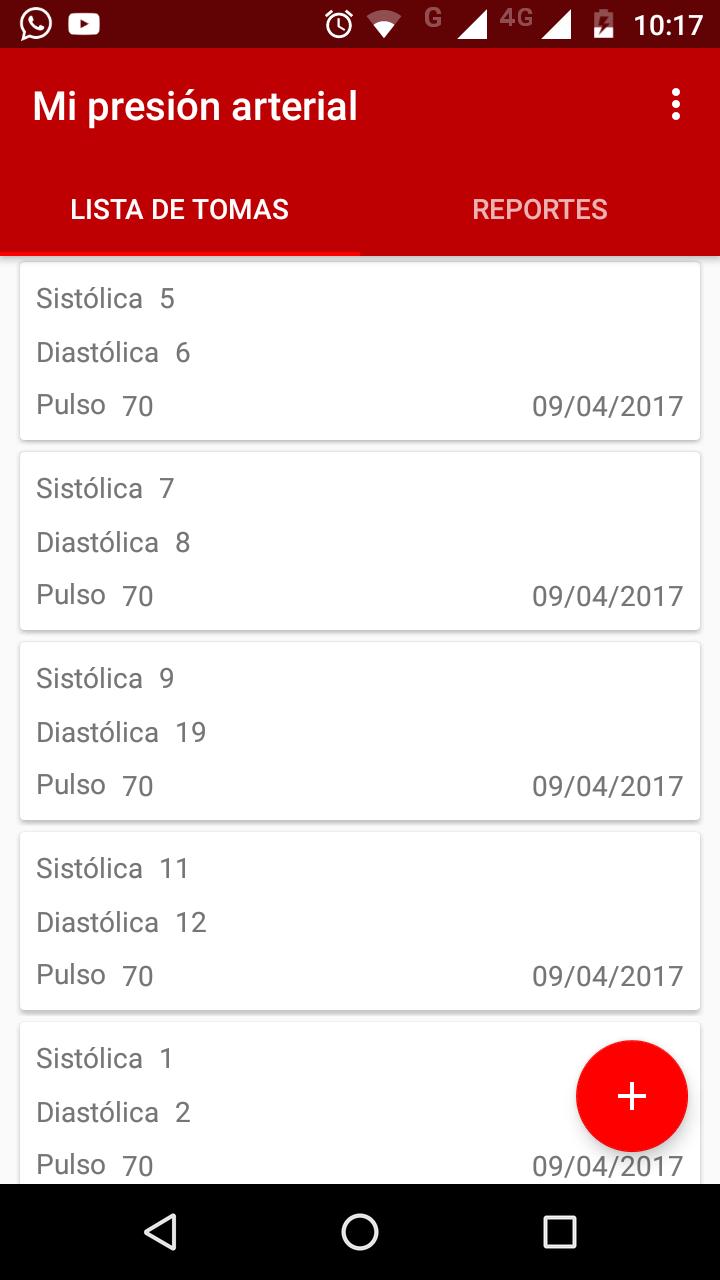 如何使用 SimpleDateFormat.parse() 将 Calendar.toString()How can I Convert Calendar.toString() into date using SimpleDateFormat.parse()?(如何使用 SimpleDateFormat.parse() 将 Calendar.toString() 转换为日期?)
如何使用 SimpleDateFormat.parse() 将 Calendar.toString()How can I Convert Calendar.toString() into date using SimpleDateFormat.parse()?(如何使用 SimpleDateFormat.parse() 将 Calendar.toString() 转换为日期?)